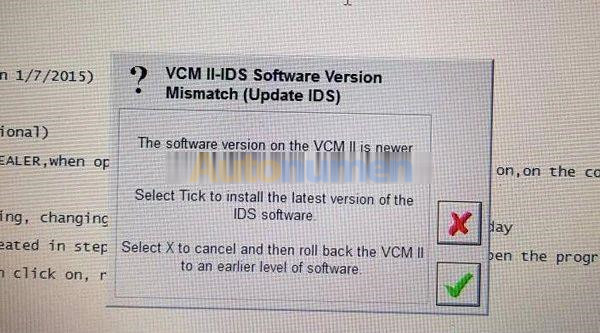How to choose the car diagnose tool for your vehicle
We always heard from customers:
1. All function for cars
2. I need all trucks diagnostic tool, And also all brands car diagnostic tools, Please suggest
3. I’m need all function for trucks, If truck & cars one product also ok
4. The one could do ECU programming, immolizer programming, calibration etc
5. 1 product could diagnose both car and truck
6. We want buy proper one, it means all trucks and all cars
Or: My car model No. is XXX, Year is XXX, Which tool will support my car?
Well, we do have tool for all car and all truck: Launch X431 V+ (PRO3) Plus HD3 HD III Truck Module Trucks & Cars 2 in 1 Diagnostic Tool supports car and Heavy Duty Truck.
We have tool for all car: Launch X431 V 8 inch Bluetooth/Wifi Auto Diagnostic Tool X-431 V Scanner. Foxwell diagnose tool. G-scan 3.
We also have tool for all truck: Launch X431 V+ HD3 Wifi/Bluetooth Heavy Duty Truck Diagnostic Tool.
Some customers don’t want the tool for all car or all truck, which tool is best for they?
For BMW vehicle, we have BMW ICOM diagnose tool.
For Porsche, we have Piwis II and Piwis III, Piwis II is support vehicle till 2018 Year, Piwis III is support vehicle till 2021 Year, and Piwis III need choose the laptop with the tool.
For Mercedes Benz vehicle, we have C3, C4 , C5, C6. C3 is for the old car, C6 is for the new car, C4/C5 is between C3 and C6.
For Jaguar Land Rover vehicle, we have JLR diagnose tool.
For Ford & MAZDA vehicle, we have Ford VCM diagnose tool.
For Toyota vehicle, we have TOYOTA DENSO Diagnostic Tester IT2.
For GM/SAAB/OPEL/SUZUKI/ ISUZU/ Holden / Chevrolet vehicle, we have GM Tech 2 and GM MDI2.
For Chrysler & Dodge & Jeep & Fiat vehicle, we have WiTech MicroPod 2.
For Mitsubishi vehicle, we have Mitsubishi MUT-3 diagnostic tool.
For Lexus vehicle, we have OTC GTS diagnose tool.
For Kia & Hyundai vehicle, we have GDS VCI Scan Tool.
For Honda & Acura vehicle, we have C500 Auto Diagnostic Tool and H685 HONDA ACURA Professional Tool.
For Infiniti vehicle, we have SVCI diagnose tool.
For Volkswagen & Audi & Skoda vehicle, we have VAS6154 Diagnostic Tool.
For Isuzu truck and bus, we have G-IDSS diagnose tool.
For Renault vehicle, we have Renault CAN Clip Renault V191.
For Nissan vehicle, we have Consult-3.
For John Deere truck, we have Advisor EDL V2. The 3 software is in the same version for V4.0, the 2 software is in the same version for V4.2, it is divide for 5.2 version.
For New Holland vehicle, we have CNH EST 8.6 & 9.2.
For JPRO truck, we have JPro DLA+ 2.0 Adapter Kit.
For JCB Heavy Duty Truck, we have JCB Service Master 4 V17.0.
For VOLVO truck, we have Volvo VOCOM.
For MAN CAT vehicle, we have V14.01 MAN Diagnostic Tool.
Above the diagnose tools for vehicle, but a lot of the people need key programming and mileage correct. But the diagnose tool does not have those function.
Now, we talking about the key programming tool.
1.SBB PRO2 Key Programmer V48.88.
2. Lonsdor K518S Key Programmer Odometer adjustment Tool.
3. XTOOL X100 PAD.
4. CK100 Auto Key Programmer V99.99
5. Autel MaxiIM IM508 IMMO & KEY PROGRAMMING.
Each one have car list on the website, you could find your vehicle Model
No. and Year in the car list, then mean this tool could support your
vehicle.
For the Mileage correct tool, we have:
1. Original Yanhua Digimaster 3 Odometer Correction Master.
2. ODO MASTER
3. Original DSP3
Each tool have they own car list, you could find your vehicle Model No.
and Year in the car list, then it is mean this tool could support your
vehicle.
If you have any question. Please contact us via Email: mailto:service@autonumen.com